How to delete duplicate photos and videos on iPhone
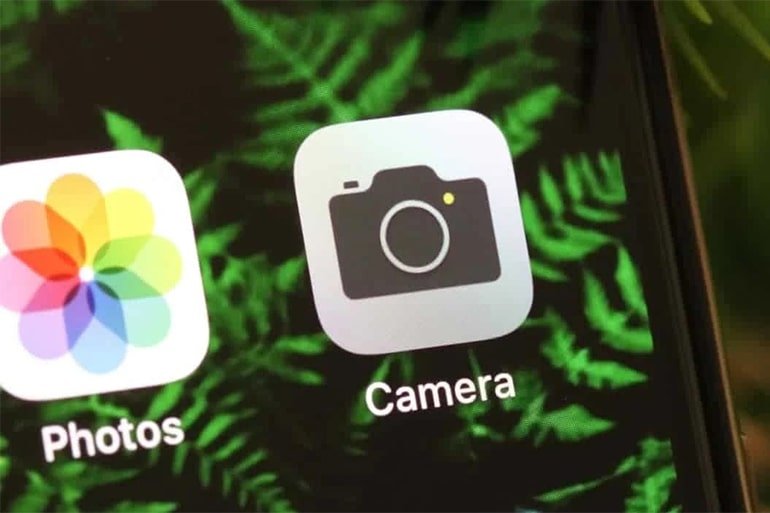
Duplicate photos and videos take up precious space on your iPhone. Luckily, since iOS 16, Apple has offered the ability to easily find and delete duplicates in the Photos app with no third-party app required.
In this tutorial, TheGhanaTech.com will be showing you how you can easily delete duplicate photos and videos from your iPhone.
How to delete duplicate photos and videos on iPhone
To find duplicate photos and videos on your iPhone;
- Open the Photos app on your iPhone and click on the “Albums” tab at the bottom of the screen.
- Scroll down to the bottom of the page to the “Utilities” section where you’ll find the “Duplicates” album.
- Click on “Duplicates” to see a list of all the duplicate photos and videos found on your iPhone.
- You’ll see a preview of each image and the relevant file size. You can review each duplicate entry individually, then tap on “Merge” to save one of the photos or videos. iOS will automatically keep the higher quality version.
- You’ll then need to confirm that you wish to merge the photos or videos in the pop-up.
If you don’t have time to merge each duplicate individually, you can merge everything at once. To do this, tap “Select” at the top of the screen followed by “Select All.” Then, tap “Merge” at the bottom of the screen.
Can’t See the Duplicates Album?
This feature was released with iOS 16. If you can’t see the “Duplicates” album, you should first make sure you’ve upgraded to the latest iOS version.
You can see your current iOS version under Settings > General > About > iOS Version. You can then upgrade to iOS 16 by going to Settings > General > Software Update.
Source: How-To Geek

 How to update your MTN SIM registration details Online
How to update your MTN SIM registration details Online  How to report Vodafone cash fraud case in Ghana
How to report Vodafone cash fraud case in Ghana  Vodafone Ghana transitions to Telecel as MTN, AT’s new competitor
Vodafone Ghana transitions to Telecel as MTN, AT’s new competitor  How to reverse airtime purchase via MTN mobile money
How to reverse airtime purchase via MTN mobile money